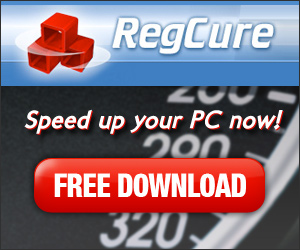How to Deal with Blue Screen Of Death or BSOD Error
The Blue Screen of Death, or the BSOD error, or the Blue Screen of Doom error or simply blue screen refers to the error screen displayed by Windows operation systems when the system is automatically shut down to prevent harm to the integrity of the system. Microsoft claims that the BSOD error occurs due to poor device drivers or malfunctioning hardware. This can also be caused by several physical faults such as faulty power supplies, damage to the memory, overheating of certain elements or certain devices which are overworked. What Is The BSOD Telling You The worst thing about the BSOD
error is that it is recurring, that is, once it occurs, you can be pretty much sure that it will happen again.
There isn’t any way of finding out as to when exactly this actually will happen again, but rest assured it will. It
can hence be considered wise to maybe look into this error and why it is so mystifying to people. Our goal here
will be to decipher what the various parts of the blue screen of death mean and how the information provided can
help in finding a solution. In quite a few cases, this can help you identify the exact nature of the error you’re having and finding a solution to it. However, usually more information about the error will be required. The next part of the Blue Screen of Death is where you’re asked to restart your computer. (Brilliant tip, no?) Below this portion of generic text are some hexadecimal values which you’ll want to make a note of and maybe look up on the internet. Just below that, there’s a line saying that Windows has made a physical dump of the memory. This is something that Microsoft will want if you contact them for tech support. That’s all there is to the different parts of the Blue Screen of Death error screen. Device Drivers Usually The Cause The most common Blue Screen of Death error is when a device driver doesn’t work the way it is supposed to. In such a case, it is best to remove the offending driver and re-install it. To do this right-click on the My Computer icon and click Properties. This will display the System Properties dialog box. Now open the Hardware tab and then click the Device Manager button. In the Device Manager window that opens, scroll to the hardware device that is the cause of the trouble, right-click on it and then select Properties. On the Driver tab of the properties dialog box that opens, click Roll Back Driver if a recent driver update seems to be the culprit or uninstall driver if this driver was recently installed. Try re-installing the driver, if the error seems to occur due to an outdated driver. If the problem persists you’re probably better off with other hardware or you could try contacting tech support for the hardware for solutions. If Device Manager doesn’t do the job, you might want to try and perform a System Restore to revert your system settings to a date when you’re sure your computer was working properly and fix the BSOD error. Once you get your system running
smoothly again it's a good idea to use one of PcSuperClean's Top 5 Registry
Cleaners to maintain it in good working order. |
Registry Cleaner Download Privacy Policy Disclaimer Resources Site Map
Copyright ©2009 All Rights Reserved
www.PcSuperClean.com
The owner of this site is an affiliate of the products promoted.